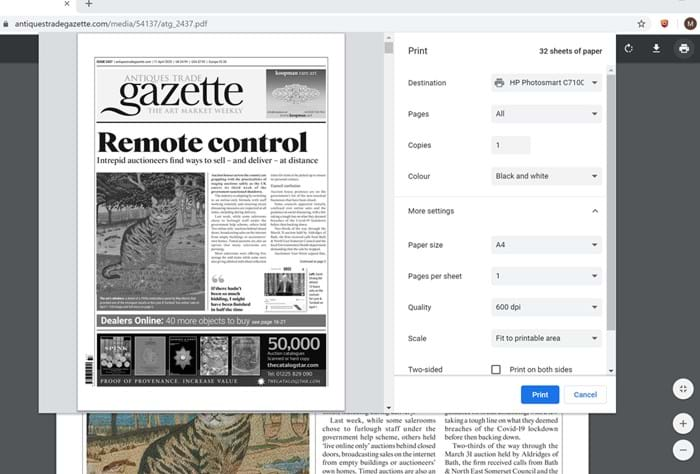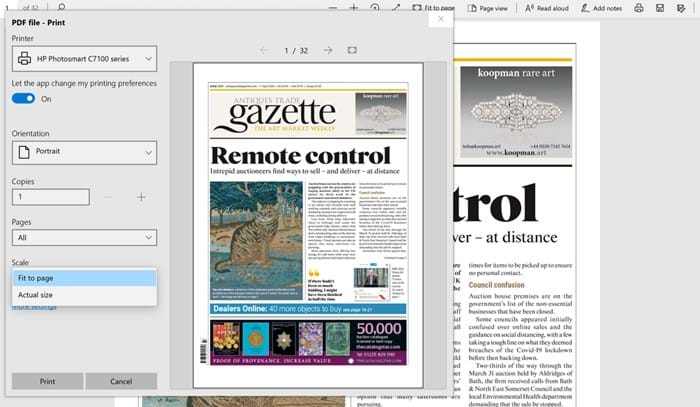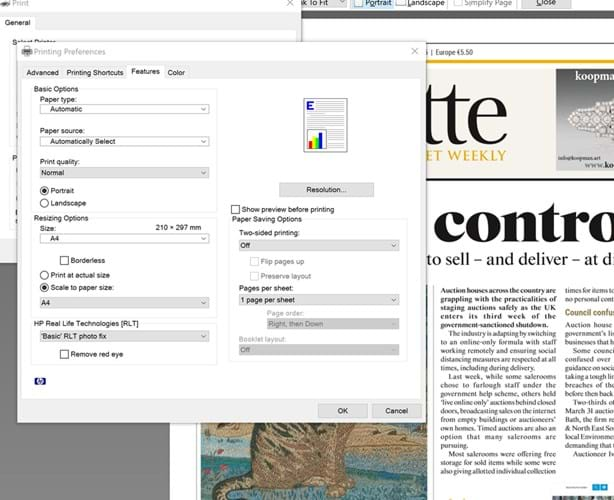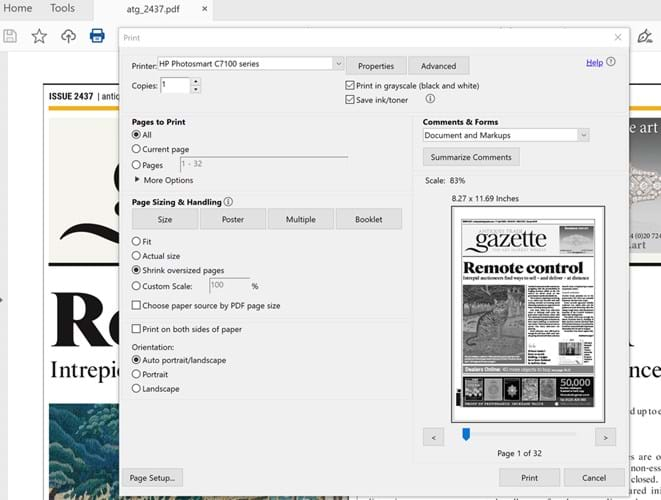How to print your ATG PDF
You’ll already know that your regular printed Antiques Trade Gazette newspaper that arrives through your door is larger than standard UK A4 size. Indeed, it is what is known as ‘extended A4’.
The PDF version of the same newspaper is also an extended A4 version allowing you to read it on screen without too much zooming in.
So if you want to print the PDF and read it at your leisure then you should not print it actual size, you need to make sure your print settings are set to fit it onto the paper you are printing on which is most likely an A4 sheet of paper.
Here’s how to get it right:
If you are viewing the PDF in the Google Chrome browser, then in the print dialogue box that comes up when you click the ‘print’ icon in the top right, you should select ‘more settings’ > scale> ‘fit to printable area’.
When viewing the PDF in the Google Chrome browser, click the ‘printer’ icon top right and in the printer setting options that appear choose select ‘More settings’ >’ Scale’> ‘Fit to printable area’.
If your browser is Microsoft Edge, in the print dialogue box that comes up when you click the ‘print’ icon, you should select scale> fit to page
When viewing the PDF in the Microsoft Edge browser, click the ‘printer’ icon top right and in the printer setting options that appear choose ‘Fit to page’ in the Scale settings.
If you are using the Firefox browser then you may see your regular printer dialogue box appear when you select to print the PDF. In this case you will want to choose the correct setting in printer preferences. For example, you might see an option to ‘Scale to paper size’ in the ‘Resizing options’ area which you should select.
If you see your regular printer dialogue box then select ‘Scale to paper size’ (or the most similar phrase depending on your computer and printer) in the Resizing options area.
If you have downloaded the PDF and are viewing it in Adobe Acrobat reader then select ‘Shrink oversized pages’ in the print dialogue box.
When using Adobe Acrobat check that in the Page Sizing and Handling area it is set to ‘Shrink oversized pages’.
On an Apple Mac you should select ‘Scale to fit paper size’.
If you are using certain versions of the Safari browser you may need to allow a plugin to be used to be able to view the PDF. You can find out how to do that on the Adobe website.
If you are using an older machine you may see options such as ‘Enable shrink to fit’ or ‘Fit to paper size’.
In all cases, the setting to avoid is ‘Print at actual size’ , ‘Actual size’ or words to that effect or ‘Default’.